Have you accidentally changed some settings on your Garmin Instinct 3 and now it is acting up? Probably, your watch is acting up, and you’re searching for a quick fix.
Fear not-you aren’t alone. Whether this is a display glitch or just some weird setting, the resetting of the Garmin Instinct 3 often happens to be the fastest way to get it back on track.
The best part? You will not lose any of your important data, such as activities or personal information. In this step-by-step process, we will guide you on How to Reset Garmin Instinct 3, and not wipe off your progress.
Let’s dive in and see how this watch gets back into prime condition!
How to Reset Garmin Instinct 3 Settings Without Data Loss
If you’re ready to reset your Garmin Instinct 3, grab your watch and follow these simple steps:
Step 1: Access the Menu
- Press and hold the MENU button.
- Select “Main Menu.”
Step 2: Navigate to Reset
- Use the GPS button to find the Reset option.
- Make sure not to click “Delete Data,” instead click “Reset Default Settings.”
Confirm the Reset
- Follow the on-screen prompts to confirm your selection.
- Wait for your watch to process the reset.
The device will restart during this process, so don’t worry when it shuts off for a moment.
Setting Up the Watch After Reset
Once your Garmin Instinct 3 restarts, you’ll need to go through a short setup process:
- Select your preferred language on the watch.
- Open the Garmin Connect app on your phone.
- Select your watch and click Add Device to pair it again.
- Approve any permissions or prompts, and let the app reconnect your device.
You can be sure that your activities and data will stay safe. This process is like updating the watch’s software. Your personal information will stay right where it should be.
What Happens After the Reset?
When the reset is complete, your watch will return to its default factory settings. This includes all menus, options, and key combinations.
However, all your saved data, like activity logs and performance metrics, will stay on the device. You’ll simply be working with a clean slate for settings.
You can check your activity history. You will still see your workouts, distances, and other details. This information is the same as it was before the reset.
As if your watch got a fresh reboot without losing the data.
Why You Don’t Lose Data
This approach differs from a factory reset. It solely removes the settings, leaving everything else intact.
The developers designed the device to safeguard your crucial data. You can reset it assuredly, knowing that your logs and sleep information stays secure.
How to Factory Reset Garmin Instinct 3
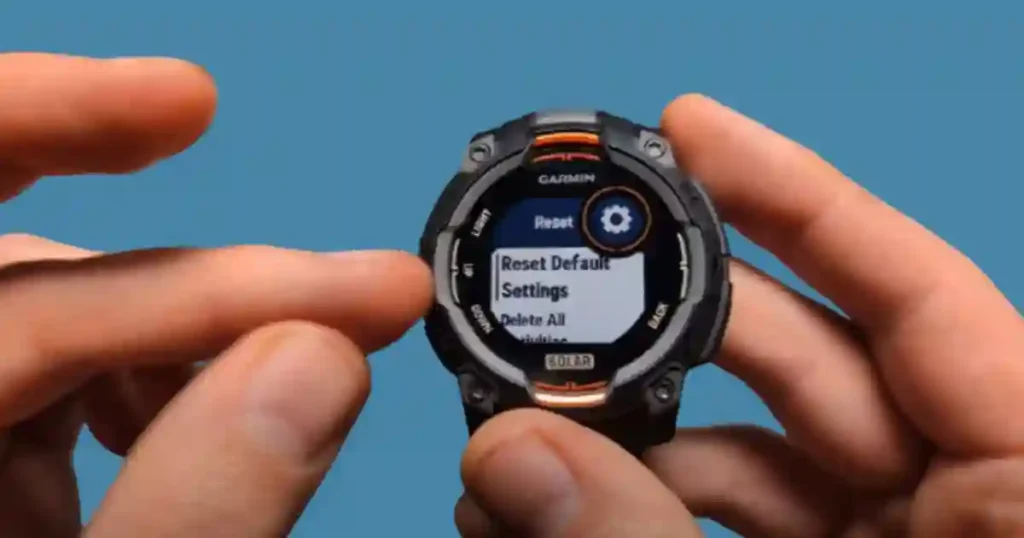
You might need to perform a factory reset if you’re facing persistent issues like a system glitch, slow performance, or unusual battery drainage.
Note: A factory reset erases everything stored on your watch, including activity data, personal settings, and saved preferences. Be sure to back up your data to Garmin Connect beforehand if you want to keep track of your activities.
1. Power Up Your Watch
First, make sure your Garmin Instinct 3 is powered on. Hold the Power button (top-left corner) until the watch turns on.
2. Open the Menu
Once your watch is on, press and hold the Menu button (bottom-left) to open the device’s menu. This gives you access to all the settings options.
3. Go to System Settings
Use the Up/Down buttons (top-right/bottom-right) to navigate through the options. Find and select the System option.
4. Select “Restore Defaults”
Scroll through the system menu until you find Restore Defaults (this might also be labeled as “Reset” depending on your version). Select it.
5. Confirm the Reset
You’ll be prompted with a warning: “Are you sure you want to restore your device to factory settings?” Since you do want to reset, go ahead and confirm by selecting Yes.
6. Wait for the Reset
Your Garmin Instinct 3 will restart, and the factory reset process will begin. This may take a minute or two, but your watch will be back to its default settings once the process is complete.
Reconfigure Your Settings
After the reset, the Garmin Instinct 3 will start up fresh. You’ll need to set up the watch again—select your language, reconnect it with the Garmin Connect app, and re-sync it with your phone. Don’t worry, you can easily reconnect everything.
Final Thoughts
Resetting the settings on your Garmin Instinct 3 is a simple way to fix problems. You can do this without losing your important data. With just a few button presses and some quick setup steps, your watch will feel brand-new while keeping all your activities intact.
If you ever run into issues with your watch’s performance, don’t hesitate to revisit this guide. A simple, stress-free solution gets you back on track quickly. Good luck, and enjoy using your Garmin Instinct 3!
If this guide helped you, don’t forget to share it with friends! For more tips on Garmin devices, Please subscribe to our newsletters and push notifications.
Check out other Garmin tips and guides.


