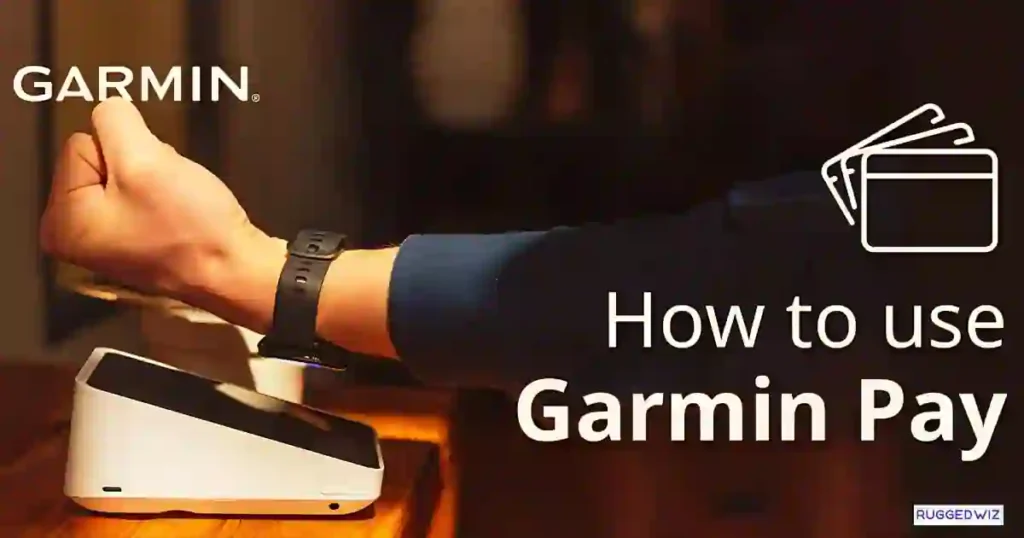Want to enable Garmin Pay on Garmin Connect to make payments directly from your Garmin watch? 🕒💳 It’s very easy! Just open the Garmin Connect app, select your device, tap Garmin Pay, set a 4-digit passcode, and add your card. Once you’re set, you can pay effortlessly with just a tap of your wrist. Ready to go wallet-free?
Garmin Pay is convenient and safe, enabling one to perform contactless payments right from one’s smartwatch, even on an outing for running, or if one wants simply an easier way of making the payment.
Garmin Pay frees you from carrying your wallet with you wherever you go. This step-by-step guide will help you enable Garmin Pay using the Garmin Connect application for fast and seamless contactless payments.
Garmin Pay: What Is It, and Why Should I Use It?
Garmin Pay turns your smartwatch into a means of paying easier than ever before. It works like any contactless card: just hold your Garmin device near a payment terminal to pay.
Benefits include the use of Garmin Pay, which enables:
- Convenience: No need for a wallet or phone, just pay directly from your wrist.
- Security: Passcode protection for your wallet, and secure card verification.
- Speed: Fast and frictionless payments on the go.
Whether hitting the gym, going for a quick coffee, or traveling light, Garmin Pay ensures you’re always prepared.
Overview of the Process
Enabling Garmin Pay involves a few simple steps:
- Set up a wallet in the Garmin Connect app.
- Add your payment card.
- Sync your wallet with your Garmin device.
- Start making easy, contactless payments.
Now let’s dive into the detailed instructions to set it up.
What You Need to Use Garmin Pay
Before getting started, make sure you meet the following requirements:
Supported Garmin Devices
Garmin Pay is available on a wide range of Garmin smartwatches, making it easy to pay on the go. Here’s a list of compatible models:
- Approach S70
- Approach S62
- Descent Mk2
- Descent G1
- D2 Air X10
- D2 Mach 1
- Fenix 5 Plus Series
- Fenix 6 / 6 Pro Series
- Fenix 7 / 7 Pro Series
- Fenix 8 Series
- Enduro 2
- Enduro 3
- Epix (Gen 2) & Epix Pro (Gen 2)
- Forerunner 645
- Forerunner 745
- Forerunner 945 / 955 / 965
- Forerunner 255 / 265
- Instinct / Instinct Crossover / Instinct 2
- MARQ (Gen 1 & Gen 2)
- D2 Delta Series
- Tactix 7 Series
- Venu / Venu 2 Series
- Venu Sq / Venu Sq 2
- Vivoactive 3 / 4
- Vivomove Series
- Quatix 7
With Garmin Pay, you can leave your wallet behind and make payments directly from your wrist with these amazing Garmin watches!
Garmin Pay – Compatible Banks
Garmin Pay is similarly a way to pay directly from your watch, like Apple Pay and Google Pay, but without as extensive a list of supported banks.
This list of compatible banks varies by region and is maintained by Garmin on their support page.
Since its release, Garmin Pay has become supported by more than 50 banks, including major players like Bank of America, Wells Fargo, and Chase.
In the United Kingdom, options are more limited, with Santander and Starling Bank being the most prominent options.
Given that Garmin Pay has been around for a few years, it’s unlikely that more banks will be added at this point.
Smartphone and Garmin Connect App
You need a compatible iOS or Android phone with the Garmin Connect app installed. This serves as the link between your smartwatch and your bank card.
Supported Payment Methods
Garmin Pay works with select credit and debit cards. Make sure your card and bank support Garmin Pay in your region. Visit Garmin’s official website for a full list of supported banks.
Getting everything ready ahead of time ensures a smooth setup process.
Installing the Garmin Connect App
If you don’t already have the Garmin Connect app, download and install it from the App Store (iOS) or Google Play Store (Android).
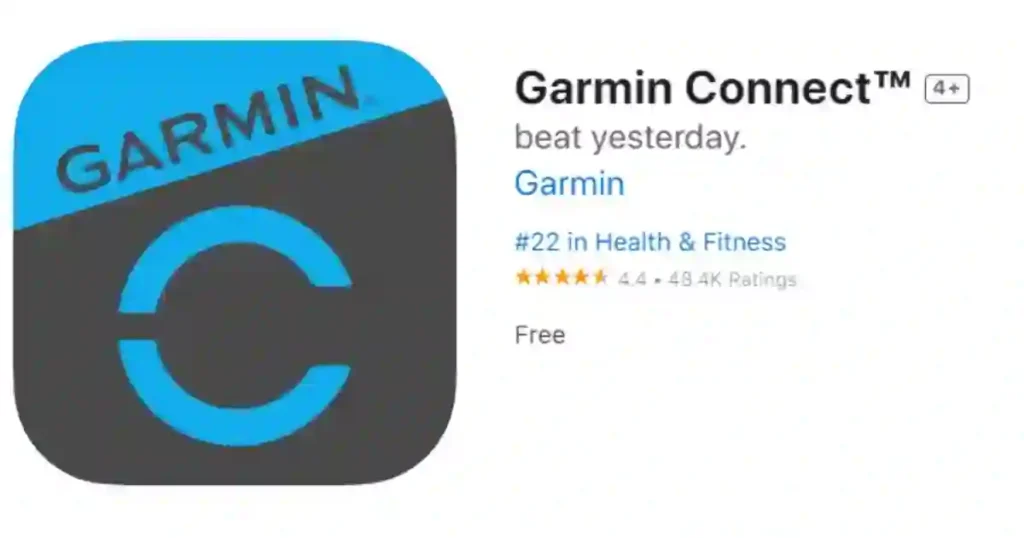
Once installed, log in with your Garmin account. If you don’t have one, create an account in-app.
Setting Up Garmin Pay
Ready to enable Garmin Pay? Follow the steps below.
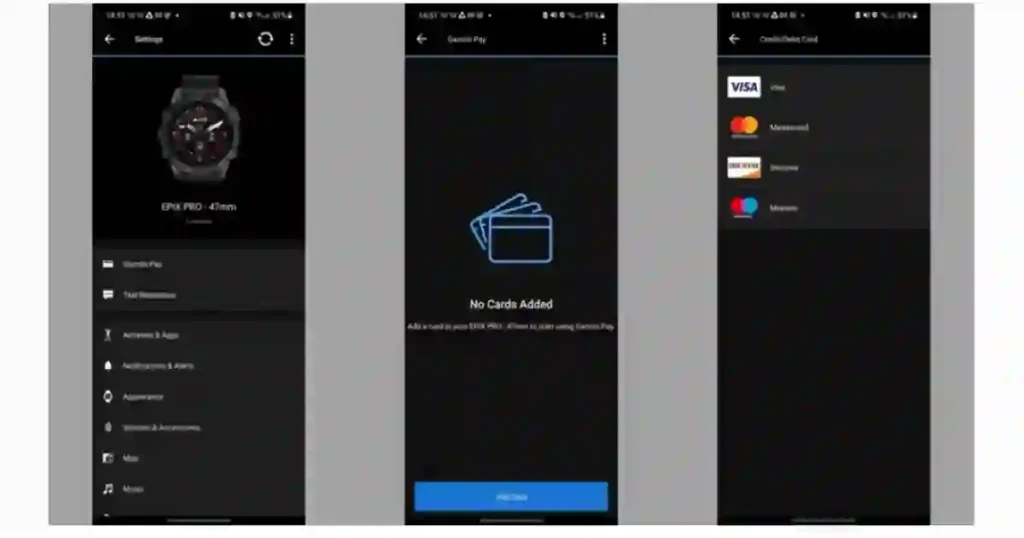
Opening the Garmin Connect App
Start by launching the Garmin Connect app on your smartphone. If you’re prompted to update, ensure the app is running the latest version for optimal compatibility.
Accessing the Menu
Tap the menu icon (three horizontal lines) or the More option depending on your device. This will reveal the app’s main menu, where you can access various tools and settings.
Navigating to Garmin Devices
From the menu, select Garmin Devices. This section lets you manage and customize all devices connected to your account.
Opening the Wallet Settings
Tap Garmin Pay or Wallet Settings under your device settings. If this is your first time, you’ll need to create a wallet.
Creating Your Garmin Wallet
A Garmin Wallet is essential to begin using Garmin Pay. Here’s how to set it up:
- Tap Create Wallet in the Wallet Settings section.
- Follow the on-screen prompts to create a 4-digit passcode. This passcode secures your wallet from unauthorized access.
- Re-enter your passcode to confirm it.
Tips for a secure passcode:
- Avoid common combinations like “1234” or your birth year.
- Choose something easy for you to remember but hard for others to guess.
Once the wallet is created, you can move on to adding a payment card.
Adding a Payment Card
Adding your payment card to Garmin Pay is straightforward. You have two options:
- Manually entering card details: Input your card number, expiration date, and other requested information.
- Scanning your card: Use your phone’s camera to automatically capture card details.
Follow these steps:
- Tap Add Card in the Wallet section.
- Enter the details as prompted or scan the card with your phone.
- Double-check the information for accuracy.
Your bank may require additional verification at this stage.
Verifying Your Payment Card
For security purposes, banks often ask for verification. They may send a text message, email, or notification through their app. Follow your bank’s instructions to complete this step.
Once verified, the card will appear in your Garmin Wallet. You’re almost ready to use Garmin Pay!
Syncing Your Wallet with Your Garmin Device
Ensure your Garmin device is connected to the Garmin Connect app via Bluetooth. This syncs the wallet and card details to your smartwatch.
To double-check:
- Go to the My Devices section in Garmin Connect.
- Verify your watch appears as connected.
Syncing ensures your wallet is ready for use on your device.
Using Garmin Pay
Now that Garmin Pay is set up, here’s how to use it for payments:
Accessing Garmin Pay on Your Device
- Open the Garmin Pay menu on your smartwatch.
- Enter your passcode to unlock the wallet.
Making Your First Payment
- Hold your device near a contactless payment terminal.
- Wait for confirmation from the terminal or your smartwatch screen.
It’s that simple—no wallet or phone required. Your payment will be processed securely.
Managing Cards in Garmin Wallet
You can manage all your stored cards from the Garmin Connect app.
If you want to make changes:
- Add a card: Repeat the card-adding steps.
- Remove a card: Select the card and tap Remove Card.
- Set a default card: Pick your most-used card for faster payments.
Keep your wallet up-to-date for a smooth experience.
Troubleshooting Common Issues
If you run into problems, here are quick fixes for some common issues:
- Wallet not syncing: Check Bluetooth, reconnect your device, or restart the app.
- Card not accepted: Ensure the card is supported for Garmin Pay. Re-enter the details if necessary.
- Payment not working: Confirm the terminal supports contactless payments and that Garmin Pay is active on your watch.
For unresolved issues, contact Garmin Support or your bank.
Benefits and Limitations of Garmin Pay
Benefits:
- Ideal for workouts or short outings.
- Provides a backup in case you forget your wallet.
- Supports storing multiple cards for flexibility.
Limitations:
- Not all banks or terminals are compatible.
- Garmin Pay depends on your device’s battery life.
- Card verification may take additional time depending on your bank.
Final Steps
Once Garmin Pay is set up, try it with a small transaction to make sure all things work. Keep the Garmin Connect app updated for the best performance.
Garmin Pay is a powerhouse when it comes to modern contactless payments. This guide gets you equipped with all the essentials to enable Garmin Pay via the Garmin Connect App and use it to your advantage. Freedom and ease begin now!