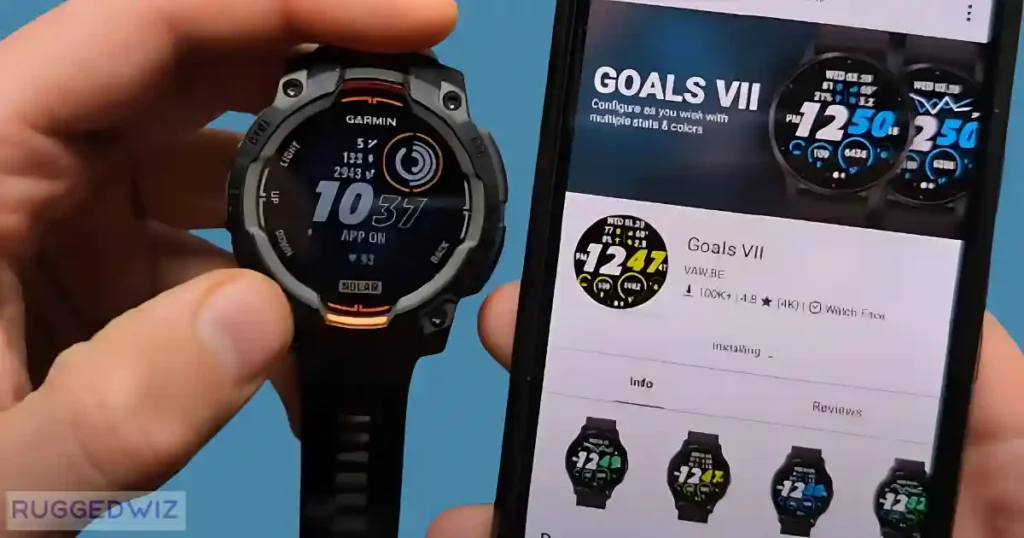A watch face is one of the best ways to make the Garmin Instinct 3 unique. Whether it’s a super-functional layout filled with useful data, or something more eye-catching, this watch has tons of options.
From preloaded designs to downloading your own, you can customize how your smartwatch will look and what info it will provide in a glance view.
Throughout this tutorial, I will show you everything from exploring the preloaded watch faces to changing and customizing them, to downloading new ones for a wider selection.
Let’s get started.
Exploring Preloaded Watch Faces on the Garmin Instinct 3
The Garmin Instinct 3 comes with a variety of new preloaded watch faces, and they aren’t just about looks—they’re built to enhance usability too.
You can display key metrics like heart rate, steps, elevation, and more, all in different styles.
Garmin has made an effort to offer watch faces for every kind of user, whether you’re an outdoor enthusiast or just using it for everyday convenience.
How to Browse the Preloaded Watch Faces
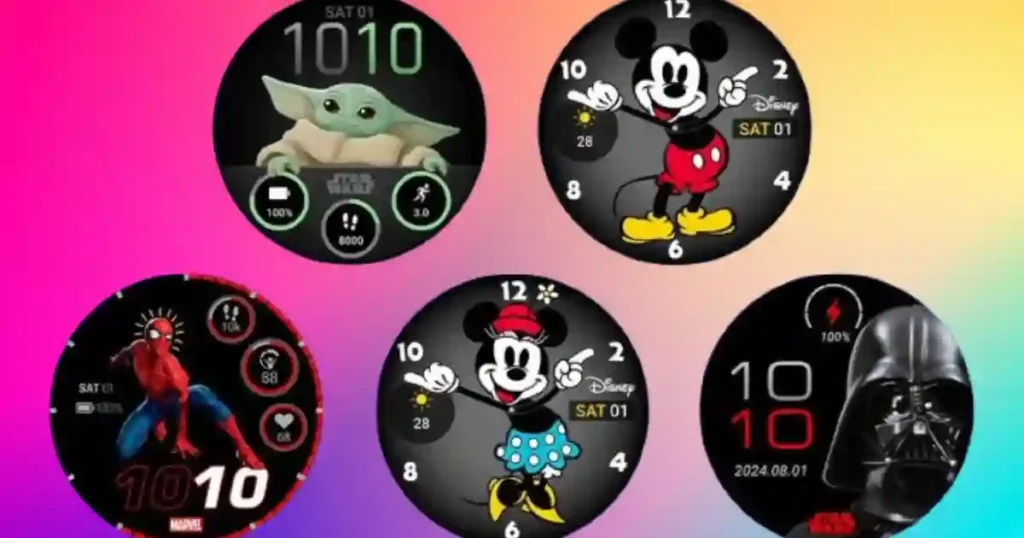
Accessing the preloaded watch faces is easy:
- Press and hold the Menu button on the watch.
- Use the GPS button to select the “Watch Faces” option.
- Scroll through the list with the ABC button.
You’ll find a range of styles, from minimal digital layouts to detailed options with multiple data fields.
Unique and Standout Watch Faces
Some new watch faces are especially exciting for Garmin Instinct 3 users. The designs are sharp, functional, and unique to this model.
Whether you prefer a sleek, modern look or something rugged and detailed, there’s likely a default option that matches your vibe.
Plus, these are ready to use immediately—no downloads or syncing are required.
Rotating Between Watch Faces
Switching between the preloaded options is simple:
- After selecting a face with the GPS button, press it again to apply the watch face.
- The selected design will instantly become your main interface.
If you like variety, you can cycle through your favorites anytime. Preloaded watch faces are incredibly convenient, as there’s no waiting for downloads, and they perform seamlessly on the device.
How to change Garmin Instinct 3 watch face
Changing your watch face requires just a few taps and can be done in seconds. The process is straightforward, whether you’re exploring the preloaded options or trying out newly downloaded designs.
Accessing the Watch Face Menu
To start, you’ll need to enter the watch face menu:
- Press and hold the Menu button to open the settings.
- Scroll down to the “Watch Faces” option using the ABC button.
Selecting and Applying a WatchFace
Once you’re on the menu, here’s what to do:
- Scroll through the available watch faces using the ABC button.
- When you find one you like, press the GPS button to select it.
- Press the GPS button again to apply it as your main watch face.
That’s it! Your new look should appear as soon as you confirm your choice.
Troubleshooting Common Issues
If you run into hiccups, like a slight menu lag or difficulty navigating:
- Double-check that you’re pressing the correct buttons.
- If the GPS button isn’t responding, try restarting the watch.
These steps rarely fail, but it’s good to know how to troubleshoot if needed.
Customizing Watch Faces on the Garmin Instinct 3
While the preloaded watch faces are impressive, customization is where the Garmin Instinct 3 shines. By tailoring the design and data fields, you can make the watch face work perfectly for your needs.
Accessing the Customization Features
Customization starts the same way as changing a watch face:
- Go to your current watch face in the settings by pressing and holding the Menu button.
- Select the face you want to edit using the GPS button.
- Choose the “Edit” option to begin making changes.
Editing Data Fields
Data fields are the text elements on your watch face—think steps, calories burned, or heart rate. To modify them:
- Highlight the watch face you want to edit.
- Navigate to the “Data Fields” option with the ABC button.
- One by one, choose which data you’d like to display in each available field.
- Confirm selections using the GPS button before moving to the next field.
Changing Watch Face Colors
Prefer a brighter look? Or maybe something darker for energy conservation? No problem. You can easily adjust the color scheme:
- Scroll to the “Color” settings within the customization options.
- Select between a white background, black background, or other available options.
- Use the GPS button to apply your changes immediately.
Saving Your Customizations
Once you’re done, saving is easy:
- Hit the Back button to exit.
- Confirm that you’d like to save your changes.
Your personalized watch face is now ready to use.
How to Download More Watch Faces
If the preloaded options don’t cut it, the Garmin Connect IQ Store has you covered. This free app expands your watch face library with hundreds of extra designs to suit any aesthetic or functionality you’re looking for.
Installing the Connect IQ Store App
First, you’ll need to download the Connect IQ Store app. Here’s how:
- Open your phone’s app store (Google Play or iOS App Store).
- Search for “Garmin Connect IQ Store.”
- Download and install the app.
Keep in mind, that the Garmin Instinct 3 requires both the Connect IQ Store app and the main Garmin app for full functionality.
Browsing the Watch Face Library
Once the app’s installed:
- Open the Connect IQ Store and sync it with your Garmin Instinct 3.
- Navigate to the Watch Faces category.
- Browse trending and popular designs to find one you like.
Downloading and Syncing New Watch Faces
When you find a watch face that catches your eye:
- Select it in the app.
- Click the Install button and allow any necessary permissions.
- The watch face will download to your connected smartphone first, and then automatically sync to your device.
Depending on the file size and your internet speed, the process should only take a minute or two.
Setting Your Downloaded Watch Face
Once synced, the new watch face will appear in your device menu. To set it:
- Follow the usual steps for changing a watch face: access the menu, scroll to the new design, and apply it with the GPS button.
Downloaded faces work just like preloaded ones and can be customized further if needed.
Advanced Tips and Tricks for Watch Faces
Beyond the basics, there are a few extra tips to get even more out of your Garmin Instinct 3 watch faces.
- Managing Watch Faces: Delete unused faces to keep your options clear and device performance top-notch.
- Using Favorites: Mark frequently used designs for quicker access.
- Optimizing Battery Life: Choose simpler watch faces without animations to conserve energy.
- Exploring Paid Options: Some premium watch faces in the Connect IQ Store are worth considering for advanced features or special designs.
Final Thoughts on Garmin Instinct 3 Watch Faces
The watch face options on the Garmin Instinct 3 under $400 on Amazon offer incredible flexibility. Whether you stick with the preloaded designs, customize them, or explore the seemingly endless choices in the Connect IQ Store, you can make the device truly yours.
Experiment, have fun, and enjoy the power of personalization with your Garmin Instinct 3.
Have questions or tips on Garmin Instinct 3 watch faces? Let us know in the comments.
Explore the full potential of Garmin Instinct 3—personalize your smartwatch now
You May Also like:-
- Garmin Instinct 3 vs Enduro 3: Rugged or Premium—Which Wins?.
- Garmin Instinct 3 and Amazfit Active 2: Most Talked-About Wearables in CES 2025.
- Garmin Instinct 3 vs Instinct 2: 5 Big Reasons to Upgrade.
- How to Reset Garmin Instinct 3 Without Losing Data: Easy Guide.
- Garmin Instinct 3 Solar Review: Features, Price, and First Impressions.
Can I use animated watch faces?
Unfortunately, the Garmin Instinct 3 does not support animated watch faces. The watch is designed for performance and durability, prioritizing features like extended battery life and outdoor functionality. Animated watch faces often consume more energy and require higher processing power, which might not align with Instinct 3’s energy-efficient and rugged design philosophy.
Why is my downloaded watch face not syncing?
If your downloaded watch face isn’t syncing to your Garmin Instinct 3:
Check Bluetooth: Ensure your watch is properly paired with the Garmin Connect app.
Verify Installation: Confirm the watch face is downloaded and assigned to your device in the Garmin Connect IQ app.
Update Software: Make sure your watch and Garmin apps are running the latest versions.
Compatibility: Ensure the watch face is compatible with the Garmin Instinct 3 model.
Restart Devices: Restart both your watch and smartphone, then try syncing again.
If the issue persists, reinstall the watch face or reset the watch to troubleshoot further.
What are the best free watch faces for Garmin Instinct 3?
If you’re looking for the best free watch faces for your Garmin Instinct 3, here are some great options. ActiFace is perfect for tracking activity, showing steps, heart rate, calories burned, and even event reminders. Crystal offers a sleek, clean design that lets you track heart rate, battery life, notifications, and steps, all customizable. For a minimalist look, Line is a great choice, displaying time, date, steps, heart rate, and battery status, with fields you can adjust. NoFrills makes time stand out with large digits, plus additional info like step goals, calories, and temperature. Lastly, Fusion gives a stylish vibe, showing altitude, barometric pressure, distance, and weather data. You can find all these watch faces on the Garmin Connect IQ Store, just make sure they’re compatible with your Garmin Instinct 3 before downloading.